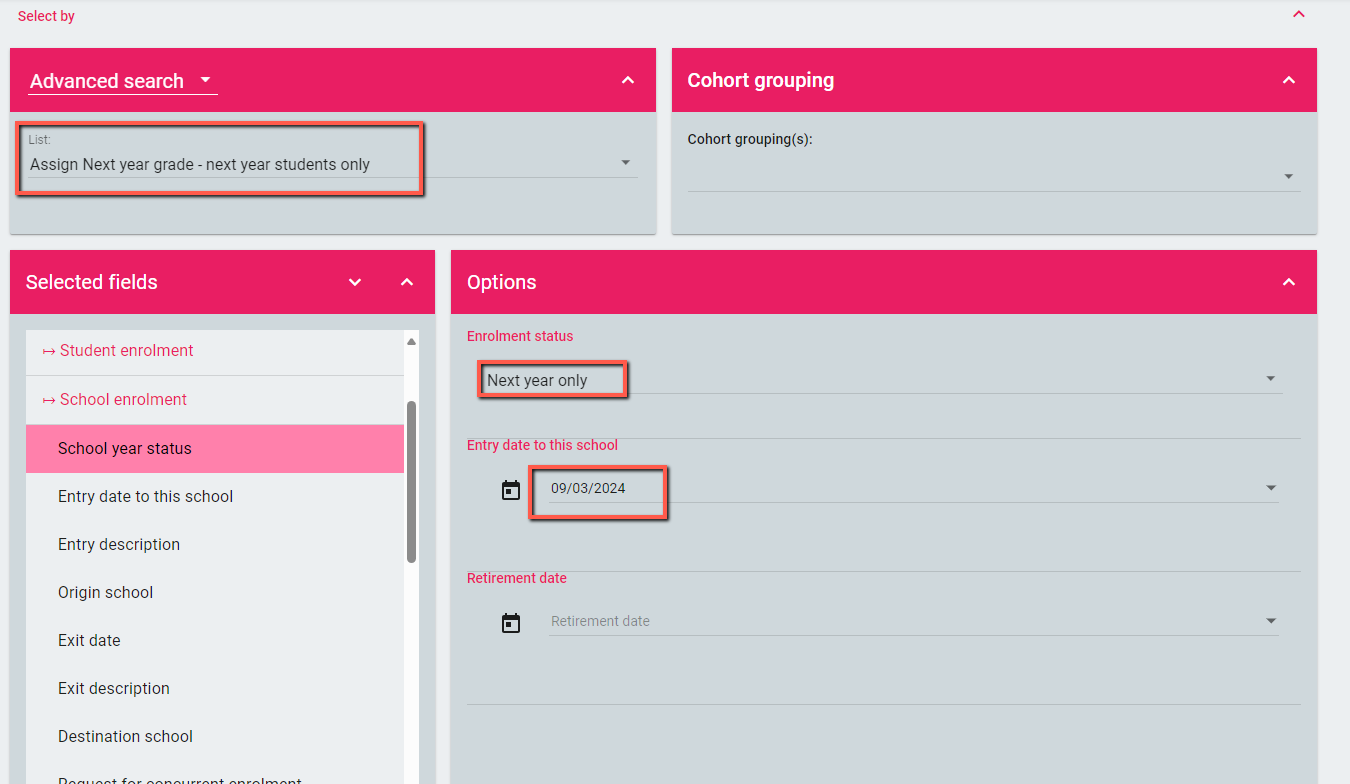Assigning next year grade for students to show properly in webservices like myblueprint
Step 1 - You will need to run Advanced Search for Next Year only students with This year grade <> 8 and Next year grade = 9

 Step 2 - Save the Advanced search, giverch,give the search a Title and description
Step 2 - Save the Advanced search, giverch,give the search a Title and description

First select only Include students registered as Next year only BEFORE changing the search method from Alphabet to Advanced search.
Select next year only

Once you have selected next year only you change the select by method from Alphabet TO Advance search and select the search you have just saved in step 2

- Select This year and next year under enrolment status
- Select the entry date of 9/3/2024
- click ASSIGN
 IMPORTANT: Step 5 - Once the task is complete, change Select by back to Alphabet so that Both this year and next year and This year only (not returning) are selected. Change Select by back to Advanced search.
IMPORTANT: Step 5 - Once the task is complete, change Select by back to Alphabet so that Both this year and next year and This year only (not returning) are selected. Change Select by back to Advanced search.

- Select Grade 8
- leave the Internal transfer date
- click ASSIGN

Step 7 - Once the task is complete, Select Enrolment > School enrolment > School year status
- Select Next Year only
- Update Entry date to this school to 9/3/2024
- ensure your Advance search is still showing in Select by
- click ASSIGN
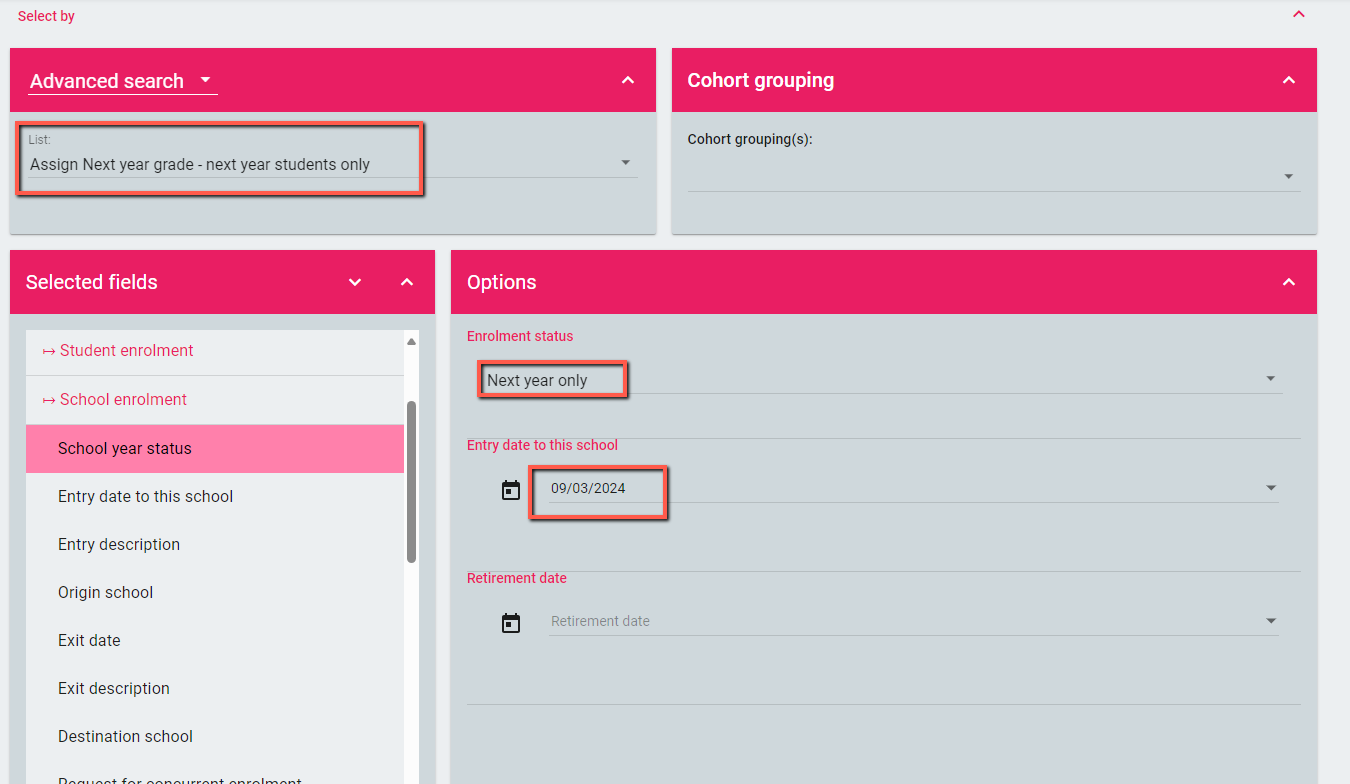
- Select Next Year only
- Update Entry date to this school to 9/3/2024
- ensure your Advance search is still showing in Select by
- click ASSIGN